Hibernate Getting Started
Hibernate Getting Started
In this Hibernate Getting Started you will quickly download the a Hibernate running example project and run on your machine.After completing this tutorial you should be able to run the hibernate based application from Eclipse Environent.
Let's get started with the fast track Hibernate Getting Started tutorial.
What is required?
- I am assuming that Java is installed and configured on your computer.
- MySQL database is installed on your computer.
- Latest version of Eclipse is installed and configured on your computer.
Open eclipse and select File --> New --> Java Project. This will open the wizard as shown below:
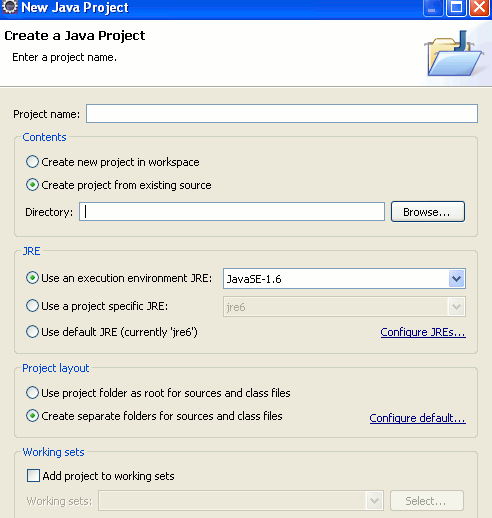
Now Select "Create project from existing source" and enter the path where you have extracted the code. In My case it is C:\copyhere\hibernategettingstarted\HibernateGettingStarted. As shown below:
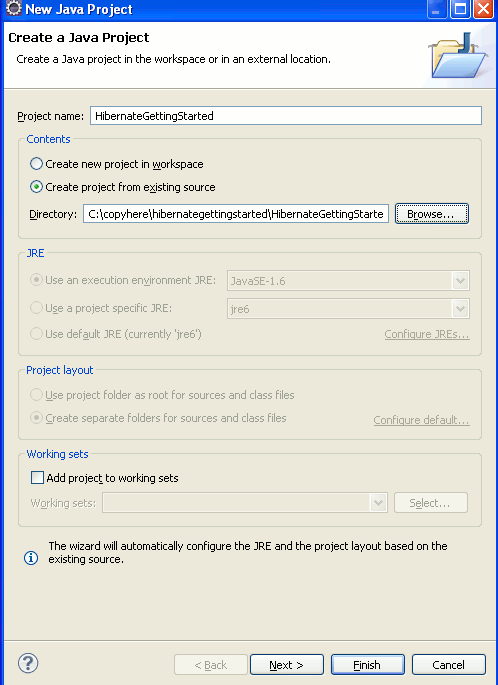
Now Click on the Finish button.
Your project is ready.
Create database
I am assuming that MySQL is installed on the local host. Create new database using following command:
create database hibernatetutorial;
Open hibernate.cfg.xml file and change the database access username and password if it is different.
<propertyname="hibernate.connection.url">jdbc:mysql://localhost/hibernatetutorial</property>
<property name="hibernate.connection.username">root</property>
<property name="hibernate.connection.password">root</property>Now everything is set and you can run the example code.
Running the Example
Open FirstExample.java in eclipse IDE and then run as shown below:
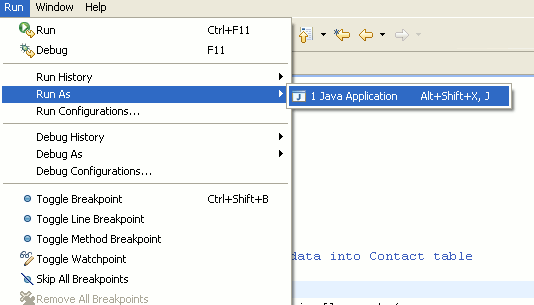
In the Eclipse console you will find the following output:
log4j:WARN No appenders could be found for logger (org.hibernate.cfg.Environment).
log4j:WARN Please initialize the log4j system properly.
Inserting Record
Done
Hibernate: insert into CONTACT (FIRSTNAME, LASTNAME, EMAIL, ID) values (?, ?, ?, ?)
No comments:
Post a Comment