Ant Script to Insert Data in Mysql Table
This example illustrates how to insert data in table through the build.xml file by simply running the ant command. In this build.xml file, we are using 4 property elements for connectivity from database. The first element <property name="sql.driver"> is used to connect from the sql driver. The second element <property name="sql.url"> is used to define the database url and database name. The third element <property name="sql.user"> is used to define user name of the database. The fourth element <property name="sql.pass"> is used to define the password name of the database.In this build.xml file, <target name="createTables"> is used to execute the query which is in the client.sql and project.sql file and <target name"insertData"> is used to execute the query which is in the insertclient.sql and insertproject.sql file. The source code of the build.xml file is as follows:
| <project name="MysqlCreateTableAndInsertData" basedir="." default="insertData"> <property name="sql.driver" value="org.gjt.mm.mysql.Driver"/> <property name="sql.url" value="jdbc:mysql://192.168.10.211/test"/> <property name="sql.user" value="sandeep"/> <property name="sql.pass" value="sandeep"/> <target name="createTables" > <sql driver="${sql.driver}" url="${sql.url}" userid="${sql.user}" password="${sql.pass}" > <transaction src="client.sql"/> <transaction src="project.sql"/> </sql> </target> <target name="insertData" depends="createTables"> <sql driver="${sql.driver}" url="${sql.url}" userid="${sql.user}" password="${sql.pass}" > <transaction src="insertclient.sql"/> <transaction src="insertproject.sql"/> </sql> </target> </project> |
| create table client ( client_id int not null auto_increment primary key, client_name text not null ); |
| create table project ( project_id int not null auto_increment primary key, project_name text not null ); |
| INSERT INTO client (client_name) VALUES ("Galanthus nivalis"); INSERT INTO client (client_name) VALUES ("Narcissus pseudonarcissus"); INSERT INTO client (client_name) VALUES ("Narcissus poeticus var. recurvus"); INSERT INTO client (client_name) VALUES ("Leucojum vernum"); INSERT INTO client (client_name) VALUES ("Iris pseudacorus"); INSERT INTO client (client_name) VALUES ("Crocus tommasinianus"); INSERT INTO client (client_name) VALUES ("Colchicum autumnale"); INSERT INTO client (client_name) VALUES ("Hyacinthoides non-scripta"); INSERT INTO client (client_name) VALUES ("Erythronium dens-canis"); INSERT INTO client (client_name) VALUES ("Fritillaria meleagris"); INSERT INTO client (client_name) VALUES ("Cyclamen coum"); INSERT INTO client (client_name) VALUES ("Tulipa turkestanica"); INSERT INTO client (client_name) VALUES ("Ranunculus ficaria"); |
| INSERT INTO project (project_name) VALUES ("codingdiary.com"); INSERT INTO project (project_name) VALUES ("roseindia.net"); INSERT INTO project (project_name) VALUES ("allcooljobs.com"); INSERT INTO project (project_name) VALUES ("huntarticles.com"); INSERT INTO project (project_name) VALUES ("onlinefreetrading.com"); INSERT INTO project (project_name) VALUES ("allcoolloans.com"); INSERT INTO project (project_name) VALUES ("newstrackindia.com"); INSERT INTO project (project_name) VALUES ("artsandlitreture.com"); INSERT INTO project (project_name) VALUES ("javajazzup.com"); INSERT INTO project (project_name) VALUES ("whitecollers.com"); INSERT INTO project (project_name) VALUES ("singlepane.com"); INSERT INTO project (project_name) VALUES ("ilikeyoutube.com"); INSERT INTO project (project_name) VALUES ("fake.com"); |
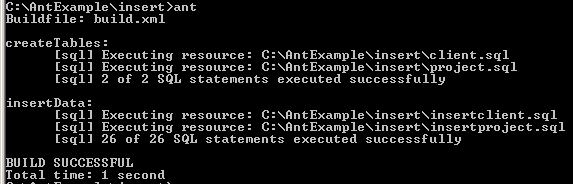
No comments:
Post a Comment